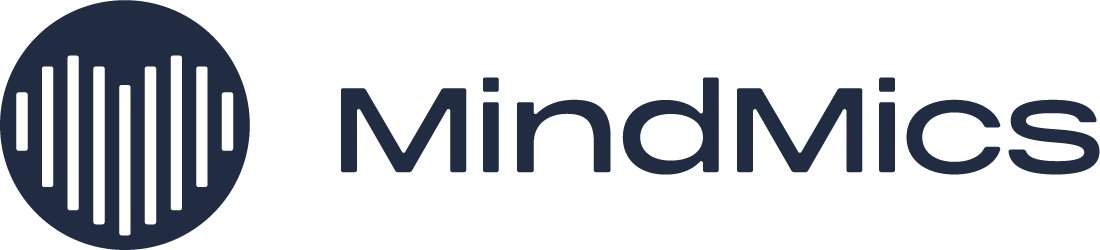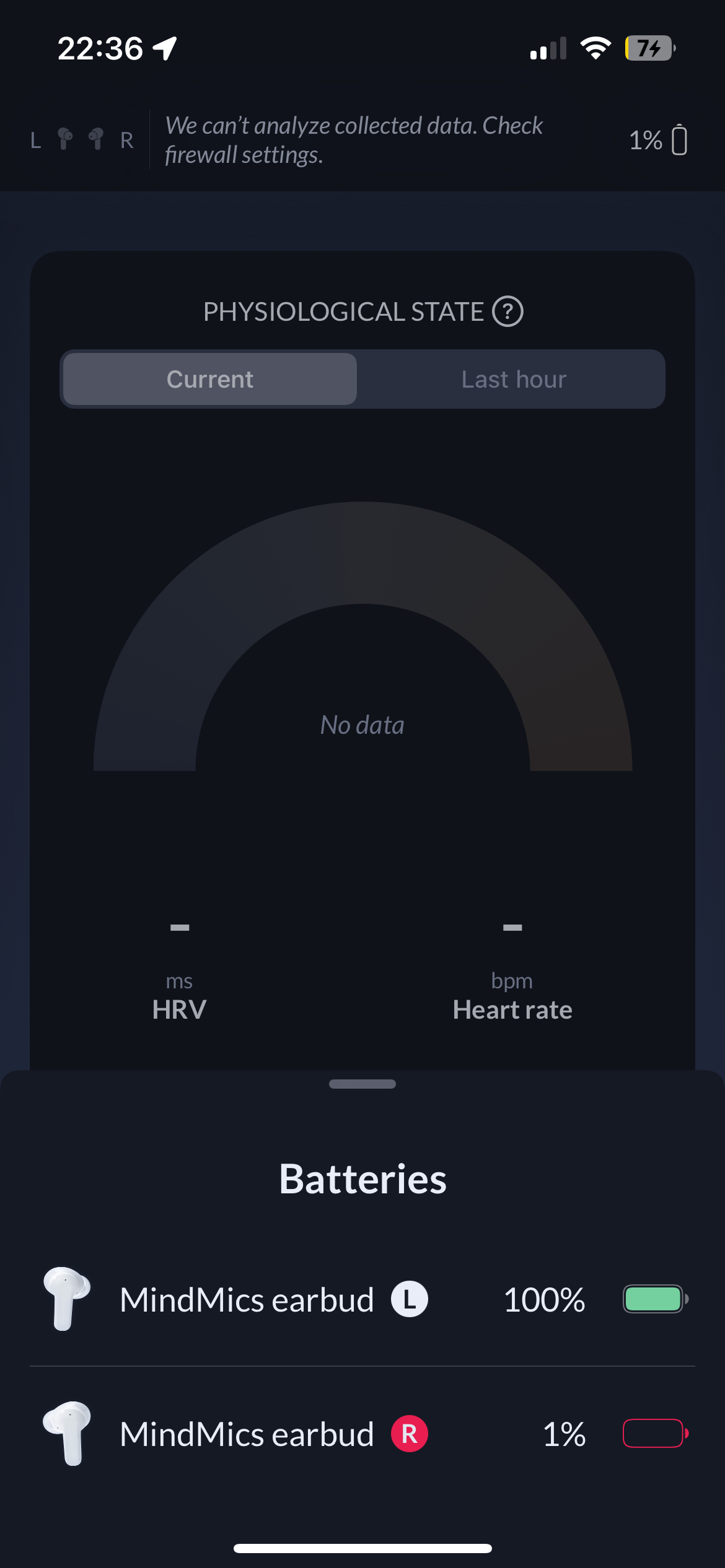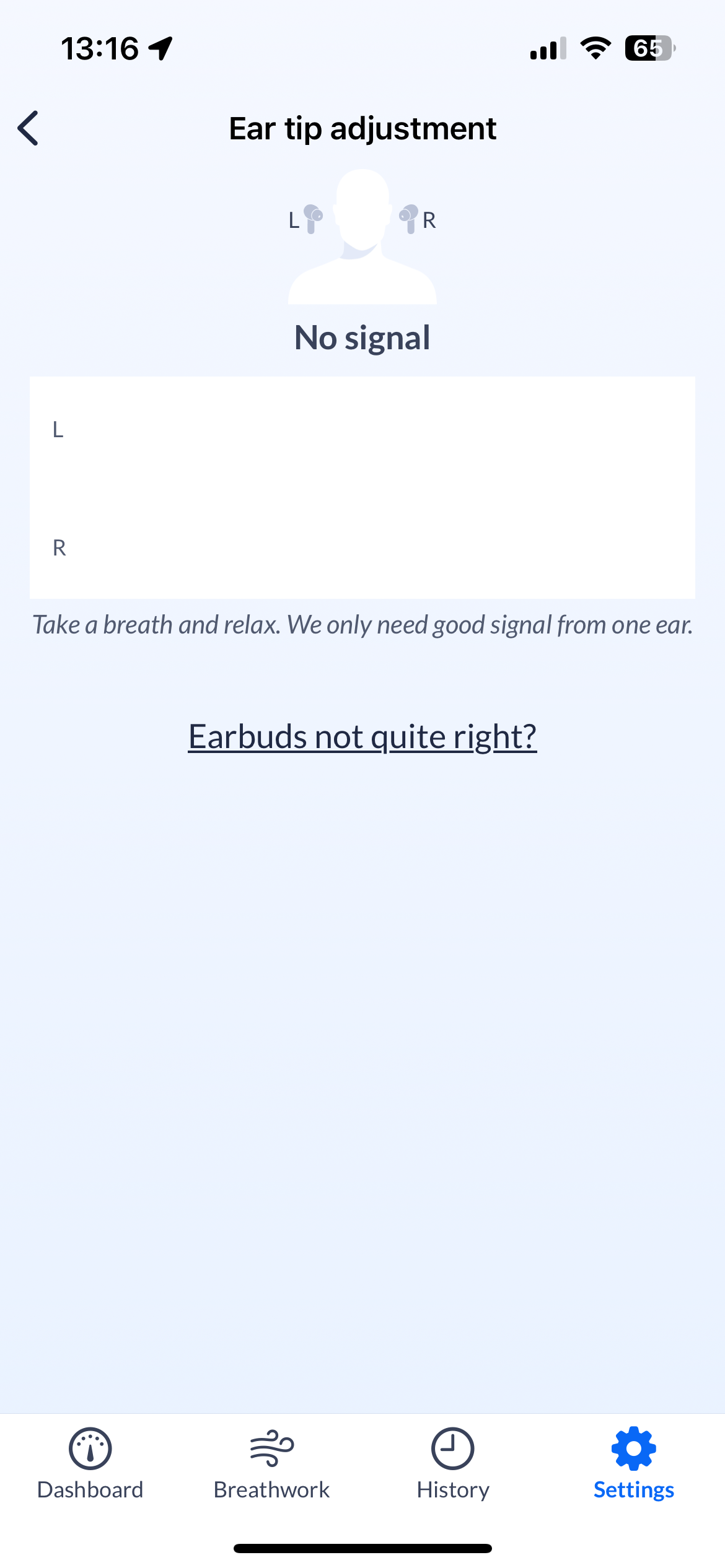Troubleshooting guide
Quick Links
Battery Issues
If you notice that one earbud shows a “1%” battery or no battery percentage
Troubleshooting steps
This issue can be caused if the earbuds are not making proper contact with the charging case
To resolve this, place both the earbuds back in the case and ensure they are firmly in the case by pressing the earbuds down in the case.
Close the lid
Open the lid and use earbuds. The correct battery level should be seen on the app now.
Repeat steps 1-3 if the problem persists.
If the problem persists after 5 tries, we can replace the earbuds for you.
Connection Issues/No signal from Earbuds
If you see no signal in the Ear tip adjustment screen when the earbuds are connected to the Heart Health app.
If you see a “No information about adjustment” message in the Ear tip adjustment screen.
Troubleshooting steps
Stage 1: Restart Heart Health App
Swipe up half-way from the bottom of your screen to open App Switcher view
Now swipe the Heart Health app up to close it
Re-open the Heart Health app
Stage 2: Forget and Re-pair earbuds
If restarting the app does not solve the issue, you can unpair the earbuds and repair them.
Place the earbuds in the charging case and close the lid.
In the Heart Health App, navigate to Settings > Earbud settings and tap on Forget device to pair your earbuds. And then tap Forget device.
4. Forget the MindMics and MindMics Audio bluetooth connections from the iPhone’s Bluetooth settings
5. Re-pair the earbuds to the Heart Health app and to MindMics Audio for music as shown in the User Manual
Stage 3: Uninstall and re-install app
If restarting the app and repairing the earbuds does not solve the issue, you will need to uninstall and reinstall the Heart Health app.
To uninstall, long-press on the MindMics app icon and tap Remove App
On the pop-up window, tap on Delete App.
You can now reinstall the app from TestFlight.
Login with your credentials and re-pair the earbuds to the Heart Health app and to MindMics Audio for music as shown in the User Manual