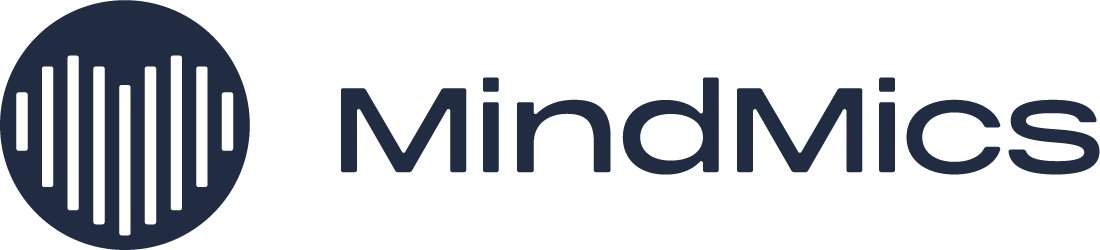Frequently Asked Questions
1. How do I get a good seal?
To get a good seal you need to choose a proper ear tip size (you may need different tip sizes for your left and right ear) and adjust the earbuds for a snug fit. Go to the Earbud fit guide and follow step by step instructions to adjust the earbuds and receive the good seal.
2. How do I connect to the Heart Health App and listen to music at the same time?
You will need to pair your earbuds and make two Bluetooth connections:
‘MindMics Audio’ - to listen to music and answer calls. This connection can be made from your device’s Bluetooth settings.
‘MindMics’ - to connect to the Heart Health App for data collection. This connection is made from within the Heart Health App.
Before beginning the pairing process, make sure to fully charge the earbuds. Remove the blue tape from the earbuds, place them back into the charging case, and connect the charging case to a power source until the green LED lights up indicating a full charge.
Please follow the steps below:
Enter pairing mode:
Open the lid of the charging case.
While the earbuds are in the charging case, press and hold the multi-function button (located at the back of the charging case) for more than 2 seconds.
Release the button once the LED on the earbuds starts blinking to indicate that the earbuds are in pairing mode.
Pair to MindMics Audio:
Go to your device’s Bluetooth settings (Settings > Bluetooth).
You should see ‘MindMics Audio’ in the list of devices.
Connect to the “MindMics Audio.”
Pair to MindMics Heart Health App:
Open the MindMics Heart Health app.
Navigate to Settings > click ‘Please pair your Earbuds’ and follow the instructions provided there.
3. How do I check if my earbuds are connected to the Heart Health App?
To verify a correct connection of the earbuds to the App, open the Heart Health app and navigate to:
Settings -> Earbuds settings
If the earbuds are correctly paired and connected to the app, you should see a view with the green 'Connected' information - as shown in the attached illustration below. If the earbuds are not connected you will see the display ‘Please pair your earbuds’ - click this button and follow instructions in the app.
Once the earbuds are connected to the app and you have a good seal, you will see your Heart rate on the dashboard. To check the seal navigate to:
Settings -> Earbuds settings -> Eartip adjustment
4. How do I check if the Polar strap is connected to the Heart Health App?
To verify a correct connection with Polar H10, open the Heart Health app and navigate to:
Settings -> Polar H10 settings -> Polar H10 details
If the Polar is correctly connected, you should see a view with the green 'Connected' information – as shown in the attached illustration below.
5. How do I charge MindMics earbuds?
Place your earbuds inside the charging case and make sure that they are properly inserted and pressed against the bottom of the case, as they must touch the magnets to charge properly. Avoid placing the case upside down while charging as this may cause earbuds to detach from the magnets.
During charging (right after closing the lid), when the earbud battery percentage is:
● more than 20%, blue LED blinks slowly.
● less than 20%, blue LED blinks rapidly.
Charging case:
Charge the case alone or with the earbuds using a USB Type-C charging cable or wireless charging pad.
Charging - Solid red LED.
Fully charged - Solid green LED.
Press the multi-function button with the charging case open to check the battery level. A faster blink rate signifies a higher battery charge in the charging case.
5. How do I troubleshoot when one of the earbuds is not responding?
Please note that sometimes one of the earbuds may fully discharge while in the charging case. This can occur during shipping, resulting in an attempt to pair with one earbud insufficiently charged or if one earbud was outside the charging case for any reason when pairing was attempted. This situation may cause the earbuds to unpair from each other, so when connected to a device, only one earbud will respond.
To resolve this, first ensure both earbuds are fully charged. Then perform a factory reset to reestablish pairing between the earbuds. After this reset, the earbuds can be paired with your device, allowing both to function correctly for music and biosignal playback. Below, we provide detailed steps for performing a factory reset and pairing them again.
Here is a helpful video link that provides troubleshooting instructions:
a) Fully Charge the Earbuds:
Place both earbuds in the charging case.
Ensure that the earbuds are seated properly on the charging pins. You may need to press them slightly before closing the lid to ensure a good connection.
Allow them to charge fully until you see a green light inside the charging case indicating they are fully charged. It can take even a few hours.
b) Fully Charge the Earbuds:
After fully charging, the factory reset the earbuds. Disconnect the charging case from the power outlet before initiating the factory reset process. Place the earbuds inside the case and open the charging case.
Once the charging case lid is open, press the button on the back of the case for more than 10 seconds.
c) Forget Previous Bluetooth Connections
Go to your device's Bluetooth settings.
Forget both “MindMics” and “MindMics Audio” from your device’s Bluetooth list. This ensures that there are no conflicting connections.
d) Restart Bluetooth
Turn off Bluetooth on your device, wait a few seconds, and then turn it back on. This refreshes your device's Bluetooth functionality.
e) Enter the pairing mode
Open the lid of the charging case.
While the earbuds are in the charging case, press and hold the multi-function button for more than 2 seconds.
Release the button once the LED on the earbuds starts blinking to indicate that the earbuds are in pairing mode.
f) Pair to MindMics Audio
Go to your device’s Bluetooth settings (Settings > Bluetooth).
You should see “MindMics Audio” in the list of devices.
Connect to the “MindMics Audio”.
g) Pair to MindMics Heart Health App
Open the MindMics Heart Health app.
Navigate to Settings > click “Earbuds settings” and click ‘Forget device to pair your earbuds.
Navigate to Settings and pair your earbuds.
h) Check for Updates
Ensure that both your device's operating system and the MindMics app are updated to their latest versions. Outdated software can sometimes cause connectivity issues.
i) Test Functionality
Once paired, test both earbuds by playing music and using them with the Heart Health app to ensure that they are functioning correctly.
6. What happens when I remove my account
Removing your account will immediately deactivate the subscription associated with it.
It's important to note that once your account is removed, you will not be able to reactivate it in the same manner. The process of activating your account is unique and can only be done once by pairing your earbuds for the first time.